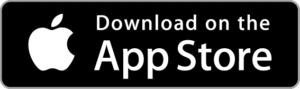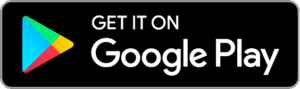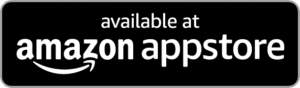Frequently Asked Questions
DVD is a format that supports video quality no bigger than 480p, whilst DOD supports HD and UHD(1080p/4k). The best way to compare this is to watch your concert on a DVD and then watch it on DOD. If you don’t have access to a DOD version contact ITS Productions and we can send you a link to a Demo DOD.
Also DVD has a shelf life of no more than 20 years. DOD is backed up 3 times, and an indefinite shelf life.
You have purchased the digital delivery option. This is for use of the online streaming service. However, after 6 months the Concert Video you purchased will be downloadable. Watching the video will still be a better experience through your free account, as the mp4 file does not have the interactive menus your DOD has.
Your DOD is streamed through a company called MediaZilla. When using MediaZilla, an internet connection is required.
You have purchased one copy of the Dance Concert. Additional copies can be purchased from ITS Productions through your Dance School.
As long as you keep the account, you will be able to continue to watch old content.
Content can be viewed on PCs, Macs, iPads, iPhones, Android devices and just about anything with a web browser. We currently have an app for iOS and Android, Apple TV, Smart TVs with Android TV and Amazon Fire TV Stick. We will be releasing apps for more devices in the near future. MediaZilla is also compatible with Google Chromecast.
Yes! You can view this concert for as long as you keep your account.
The best way to watch content on a TV is through the use of our native apps. MediaZilla currently has an Apple TV, Android TV based devices (many Smart TVs including Sony, Sharp, Philips, Hisense, TCL, CHiQ) and Amazon Fire TV Stick app and will be releasing apps for more devices in the near future. You can also use Google Chromecast and similar devices to mirror the browser from your computer, laptop or other synced device.
Download the MediaZilla app on your Apple TV:
- Turn on your Apple TV
- Click the “App Store” icon on the home screen and search for “Mediazilla”
- Select the “MediaZilla” app and install it
After launching the app from your Home screen, sign into your MediaZilla account. From the MediaZilla dashboard, select the project’s thumbnail to view it.
Download the MediaZilla app on your Android TV:
- Turn on your Android TV
- From the Android TV Home screen, scroll to Apps.
- Select the Google Play Store app
- At the top of the screen, select Search, and search for Mediazilla
- Select the MediaZilla app and install it
After launching the app from your Home screen, sign into your MediaZilla account. From the MediaZilla dashboard, select the project’s thumbnail to view it.
Download the MediaZilla app on your Amazon Fire TV:
After launching the app from your Home screen, sign into your MediaZilla account.
- Turn on your Amazon Fire TV
- Navigate to the Apps section at the top
- Navigate to the Categories and select Photo & Video Category
- Locate the MediaZilla app and install it
After launching the app from your Home screen, sign into your MediaZilla account.
From the MediaZilla dashboard, select the project’s thumbnail to view it
Many Smart TVs have Google Chromecast built in or you can buy a Google Chromecast Dongle for about $58.00
From a Computer or Android device (Phone, Tablet, etc.)
- Make sure you are using the Chrome browser.
- While playing a video click the cast button that appears in the lower right corner.

- Select your Chromecast or Android device from the list that appears.
From an iPhone
- Download Replica (Screen Mirror for chromecast) from the app store.
- Once downloaded, open it and click your chromecast device
- Make sure you’re on the same wifi as your chromecast
- Tap on start and then tap on start broadcast.
- Once mirrored, use Safari to navigate to mediazilla.com and login. Be sure to hold the phone sideways.
If you have any other questions please give us a call on (02) 9620 1658 or email us on dodsupport@itsproductions.com.au
If you have any other questions please give us a call on (02) 9620 1658 or email us on dodsupport@itsproductions.com.au